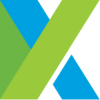
Starting from Katalon Studio 7, Katalon users can automate their desktop app testing projects on Windows 10. With this new capability, it’s safe to say that Katalon Studio now becomes a complete cross-platform automation when it covers from web, mobile, API to desktop app testing.
Katalon Studio 7 supports you to automate your desktop application in the several platforms: Universal Windows Platform (UWP), Windows Forms (WinForms), Windows Presentation Foundation (WPF), and Classic Windows (Win32).
This blog will provide you with some superior features of Katalon desktop app testing, as well as a general instruction to execute a desktop app test case with Katalon Studio. Before we start, make sure that you already downloaded Katalon Studio at www.katalon.com

Katalon desktop application testing feature
Katalon desktop app testing is enriched with a host of features for an enjoyable test automation, including:
- Easy setup and configuration
- Detect and spy Windows objects
- Record Windows actions
- Smart element-locating mechanism
- Windows built-in and custom keywords
- Minimal maintenance
1. Easy setup and configuration
Here are Katalon Studio’s user-interface and functionalities when you start your testing project. Katalon Studio supports users in running testing projects on macOS and Linux apps, or remotely for Windows apps.

You no longer have to integrate and deploy extra add-ons to test multiple end-to-end platform apps. Instead, you can put less effort into configuring the tool to invest in other important tasks.
2. Detect and spy Windows objects
The second feature of Katalon Studio 7 is the ability to detect and spy Windows objects easily. It also provides numerous functionalities for exploring, analyzing, and capturing all running desktop app objects, then adds them to object repositories.
From the interface of Spy Windows, you can define an object name or locate methods to minimize time and effort put into analyzing tests and finding objects.

3. Record Windows actions
The record feature of Katalon Studio allows you to run test cases in the most effective way by recording test actions, inspecting running app objects, and presenting them in a tree view.
You also can highlight an object, auto-scroll to inspect elements, display an actual screen view, or modify test steps during recording.
For testers with less experience, this record Windows action is a valuable way to adopt automation testing for their desktop apps.

4. Smart element-locating mechanism
One more highlight feature is the capability to locate UI elements automatically. Katalon Studio allows you to decide your locator strategy between accessibility ID, class name, ID, name, tag name, and XPath in the corresponding UI element attributes.

5. Windows built-in and custom keywords
The rich set of built-in keywords of Katalon Studio will help you set up your test cases quickly with minimal effort. In addition to built-in keywords, you can also design your own custom keywords to extend the testing capabilities as well as gain more control over your test projects. There are multiple other approaches Katalon Studio has developed to help you either simplify test projects or advance them even further.

6. Minimal maintenance
Your test artifacts can be exported into ZIP files, imported to other projects in Katalon Studio, or shared across your team. Test artifacts include test objects, test steps, and custom keywords in Katalon. This feature helps you mitigate the effort of maintaining and utilizing your work as well as enhance team collaboration.

Windows Execution Type
Windows Keyword
- To add a Windows keyword in the Manual view, navigate to Add > Windows Keyword:

- To add a Windows keyword in the Script view, enter
Win, then pressCtrl+Space:

- To have a picture of Windows built-in keywords, navigate to Keywords Browser > Built-in Keywords > Windows Keyword:

Windows Object:
- Navigate to Object Repository > New > Windows Object

- Spy Windows Object

- Record Windows Action

Conclusion
Testing plays an integral part in the comprehensive process of building and developing a desktop application. Therefore, keep in mind that your desktop app must undergo a lot of testing, such as functionality, security, usability, and stability tests, before it is published to the users. Visit www.katalon.com to explore more features of Katalon Studio 7.

Add new comment