It is very simple to install, Please Download Android Studio (which includes Android SDK ) from Official Android website.
1. Once you have download, proceed to install by clicking on android studio exe file.

2. After above steps are Done, you would the below structure in the sdk folder like below:

3. Lets try to enter Android in Command Prompt which will return error as we have not defined the Path for Android.
4. Now let us set path to include Android SDK as Below. [make sure you change folder name as per you folder structure]
Add system variable as below:
and include them in Path Variable as below:
%ANDROID_HOME%\platform-tools;
%ANDROID_HOME%\tools;5. After updating the Path, now again open the command prompt and type 'andorid', If everything is configured properly, it should launch the SDK manager. (You can also open SDk Manager from Android SDK folder)

Now based on the requirement you should carefully select packages and install. It will display all the list of API levels that are available. If you want your to create a device with version Android 6.0, then you should select and install API Level 23 and for Android 7.0, select API 24.
Based on the selection, the count of selected packages will be displayed on the button 'Install Packages'. Once you click on install packages, they will download system images and will be ready to create images using AVD (Android Virtual Device) Manager UI or from command prompt. It will show you the status as installed for the packages that are downloaded and installed as below image which shows Android 6.0 (API 23) installed.
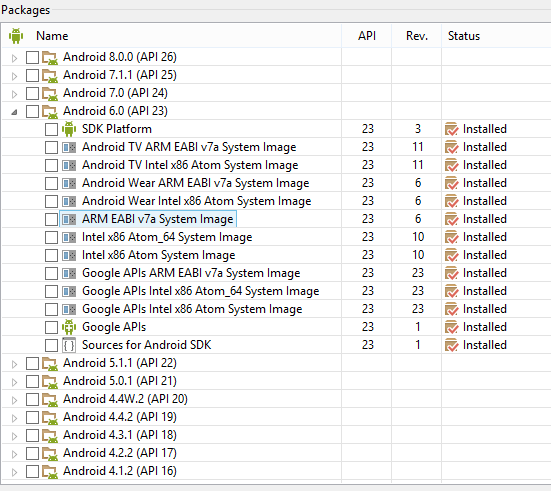
If you do not need Android Studio, you can download the Android SDK tools package 'avdmanager' which is a command line tool that allows you to create and manage Android Virtual Devices (AVDs) from the command line.
NOTE: The avdmanager tool is provided in the Android SDK Tools package (25.3.0 and higher) and is located in android_sdk/tools/bin/.

Add new comment